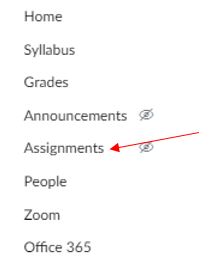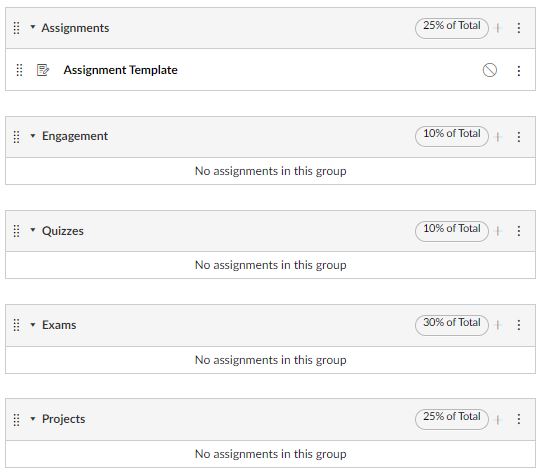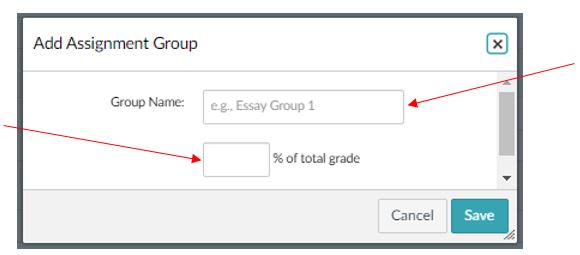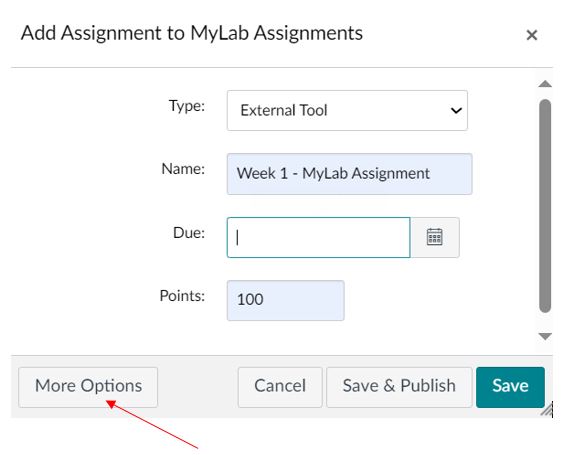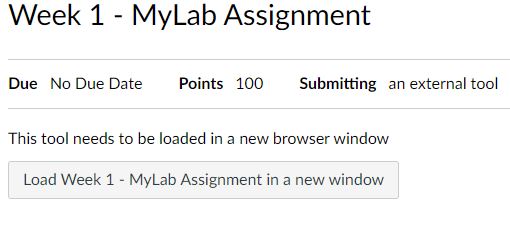Learning Tools Interoperability (LTI) is a standard created by 1EdTech that allows the seamless linking of third-party content to learning management systems (LMS), such as Canvas. Examples of frequently used resources are publisher content such as Pearson’s MyLab products and McGraw-Hill Connect or educational technology such as Perusall or Flip. Simply put, LTI is the technology that allows an external digital learning tool to be easily accessible from a learning management system. Students don’t have to create separate logins and data from the third-party tool can be passed back to the Canvas gradebook.
This guide focuses predominantly on recommended design changes to the VTSU Canvas template to accommodate LTIs, rather than the selection of and use of a specific digital tool. It is also a complementary resource to the CTLI’s Canvas Template Guide, which explains the advantages of adopting the template as well as the necessary steps for importing it into a VTSU Canvas course.
Please note that the steps described below do not apply to the version of the template used by the VTSU Online division. Instructors can learn more about the Online campus as well as their Canvas template by accessing the VTSU – Online Open Office page.
Modifying the Template
Once the use of the LTI has been approved, implementation within a course can begin. There are multiple methods for modifying the Canvas template, but the following steps are recommended by the Center for Teaching & Learning Innovation due to the fact that they minimally impact the overall design of the course as well as the student’s navigational experience. The instructions below enable faculty members to (a) create links to the LTI tool from within Canvas, (b) add the LTI content as a weighted assignment group in Canvas, and (c) create assignments that appear in the Canvas grade book and correspond to the names of assignments created in the LTI tool.
Please note that the focus of this guide is on LTI assessments that are intended to be part of a student’s grade. These changes aren’t necessary if an instructor simply wants to link to an LTI that is being used as a resource for studying or providing access to ungraded content.
Canvas Best Practices
Whether a faculty member chooses to integrate an LTI into their course(s), there are some important best practices that should be considered when preparing a Canvas course for an upcoming semester. Several of these recommendations are listed below.
- Select the Student View button in the upper-right corner of the screen to evaluate how the course will appear to the student.
- Gain a familiarity with steps for creating an accessible Canvas course prior to adding content to the class.
- Test the hyperlinks within the course to verify they are working properly.
- Set due dates for all assignments, so they are clearly visible to students in their course calendars.
- Use a consistent naming convention for assignments. One best practice is to use the week number as a prefix (e.g., Week 1 – Class Assignment).
- Use the Announcements feature to post a welcome message to the class.
- Verify that all assignments have been published.
- Review the course gradebook to verify that all assignments are present.
- Avoid the use of scanned PDF documents as they will not work for student who rely upon screen readers.
- If using Zoom to meet with students, please be sure to turn on Closed Captioning.