What is F2F+ Teaching?
Modality Definition
A Face-to-Face Plus (F2F+) course allows students to access synchronous class meetings in two ways: (1) attending class in-person at a set location (In-Person – INP) or (2) attending class synchronously online over a video conferencing platform (Remote Synchronous – SYN).
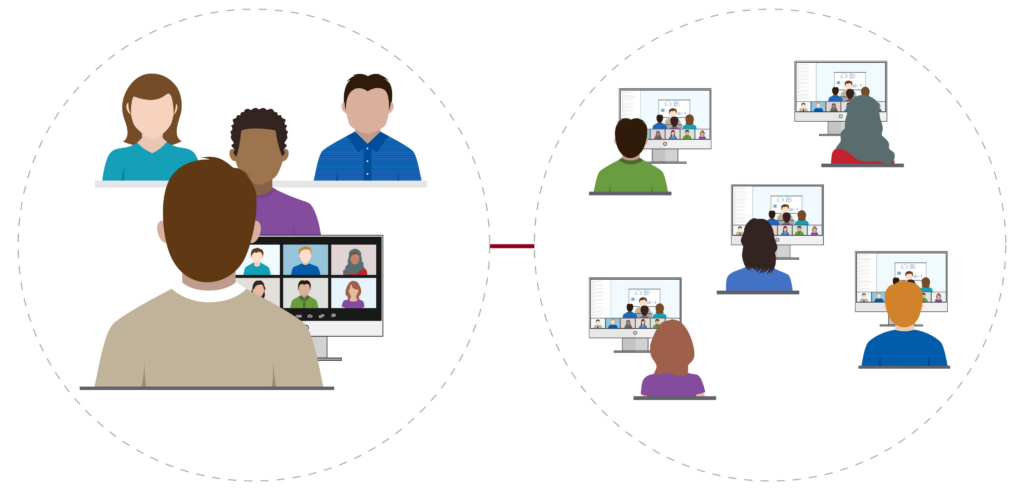
Students participating in the same course at the same time remotely (on the right).
Image CC-BY University of Ottawa Teaching & Learning Services & Supports
Key Elements of F2F+ Classes
Access: F2F+ provides more students (e.g., students who cannot come to a campus and can only attend remotely or students with acute illness keeping them home) with opportunities to enroll and attend class.
Flexibility: There are a range of practical options for how students can attend and engage with the class. For example, some instructors give students the option of choosing how they attend on a class-by-class basis, while others require attending in one modality only. Whichever you choose, it is important to communicate expectations early (and in writing) and hold students accountable to those expectations. Some faculty have noticed in-person students may “drift” to online attendance, which may not be in the best interest of their learning.
Equity: Instructors must provide an equitable experience for students accessing remotely; it is not simply a typical class session with a camera on. Ultimately, the goal is that all students demonstrate equivalent learning outcomes, even if their paths to that learning look slightly different given how they are accessing the class.
Technology & the Virtual Classroom: F2F+ requires that instructors use specific classroom technology, instructional software, and features of the Canvas LMS (Learning Management System), as well as acquire proficiency in their use. Wherever possible, the instructor creates virtual spaces (e.g., an electronic whiteboard or shared presentations) that all students access. Some courses employ “one Zoom/all Zoom” in which classroom students also access the virtual space via a personal device (if Vermont State University pursues a 1:1 device model, all students will have common devices which allow for interaction during and outside of class). Instructors starting with F2F+ should begin simply, leaning heavily on one single effective technology, for example, and using low bandwidth solutions as much as possible. Repeatedly ask students, especially those online, how the audio, visual, and other technical are performing.
Active Learning: Understandably, emergency remote learning (K-16) at the beginning of Covid was often experimental, led to mixed reviews by students, and tainted students’ willingness to ever try “Zoom school” again. It is important to keep these less-positive experiences in mind when designing F2F+ classes and communicating with students about what they can expect from a F2F+ course. There is ample literature that conclusively supports deeper and stronger learning when students are actively engaged versus passively absorbing. There are many ways to incorporate active learning in a F2F+ class, for both in-person and remote students, examples of which are shared in this guide.
Student Success: F2F+ requires intentional community-building across modalities and special attention to the instructional and organizational needs of remote learners.
F2F+ Variations
Hybrid F2F+
Replacement Model: Build in “all Zoom” or “all Canvas” days to the course structure (e.g., once per week or once per month).
Split Model: For large classes, the in-person students are split into groups to rotate through the classroom (while the other group joins the fully remote students on Zoom).
Flipped F2F+
Content traditionally shared during a synchronous lecture becomes homework (through custom or curated videos, podcasts, readings, etc.) and synchronous class time is used to deepen understanding and engage in problem-solving related to that content.
F2F+ vs HyFlex: What’s the Difference?
HyFlex is a separate modality, but very closely tied to F2F+. Hyflex adds an asynchronous track that students can opt-in to use and/or flex between modes of attendance.
Structural Considerations
Practicalities
Course Schedule: Faculty must consider remote learners in scheduling the course. Taking cognitive overload and “Zoom fatigue” into consideration, this modality may not be best for a 3-hour course. Some instructors opt for hybrid instruction, moving some content delivery to asynchronous online delivery and reserving class time for more engagement and interactivity.
Course Policies: Faculty must set and communicate clear course policies on how students can attend the class. Some students may elect to attend one session remotely and then in-person the next. Faculty must establish clear policies on how students may attend from week to week and develop communication plans for when situations change. Course policy should include modality-specific expectations. For example, students attending in-person may be required to bring their devices charged before class. Remote participants will need to have a Zoom compatible device and a stable internet connection.
Divided Attention: Because students are both in-person and remote, during the synchronous class sessions, instructors’ attention is more divided than in a modality where students only have one access point. The best antidote to this divided attention is being really organized with a clear plan for each class session, including when and how to intentionally engage with each group of students. For instance, some faculty deliberately provide a question for the remote students and then deliberately provide the next question for the in-person students; this rhythm ensures connection with both groups of students multiple time during a class session while also reducing the number of students to pay attention when seeking responses.
Access
- F2F+ provides more students with the opportunity to take and attend classes, including:
- Students with illnesses (acute or chronic)
- Students who live off-campus, especially with unreliable transportation or inclement weather
- Students who are managing many responsibilities and commuting time to campus is a challenge
- Provides greater access to instructors’ expertise on other campuses
Flexibility
- Depending on your course policies, students can choose the modality in which they attend class. Generally, students register for an in-person or remote section and commit to that modality for the semester; however, instructors may allow students to shift modality on a case-by-case basis.
- Can increase attendance when students might otherwise miss class (e.g., illness, travel, etc.).
- Allows for multiple pathways for engagement and participation during class (chat, verbal contributions, written contributions on docs/whiteboard, polling, etc.).
Equity
- Thoughtful uses of technology can become a meeting ground for the class (e.g., Zoom, Canvas, virtual whiteboard, etc.), centering the learning rather than the physical classroom.
- Support student wellness through accommodation of physical, mental, and emotional needs.
- Without regular attention, online students can feel secondary in importance. When facing the in-person class, faculty may not be able to see the online students and online students may not see the instructor or the students in class that well. This can have a constraining effect on participation by online students.
- Consider the length of F2F+ class. Extended periods for students attending online may be tiring. Shorter class periods (50, 60, 75 minutes) may be optimal.
- In the course catalog, F2F+ courses have two course sections, one remote and one in-person in order to accommodate students that require an in-person modality (e.g., international students, students using VA benefits, etc.). These students will register for the in-person section, but in the event of illness or other factors that may prevent a student from attending in-person, faculty have the flexibility to allow such students to attend online, although some students who enroll for the in-person section may take advantage of flexibility and start attending class mostly online, which may not support their learning.
Pedagogical Considerations: Assessing Student Learning
All pedagogical decisions should be linked to the Learning Objectives for the course. What are students expected to know/value/do by the end of the semester? How do assessments, content, and activities each contribute to these objectives?
After writing learning objectives, it is important to choose assessments that will allow students to demonstrate their emerging and final proficiency with those objectives.
Formative Assessment
Formative Assessment involves evaluating students in the process of “forming” their competencies and skills with the goal of helping them to continue that growth process. The key to such formation is the delivery (by the teacher) and internalization (by the student) of appropriate feedback on performance, with an eye toward the future continuation (or formation) of learning.
In a F2F+ class, it is especially important to rely heavily on frequent formative assessments to engage students, build in feedback loops, and reduce stakes (and stress). You can make it a routine to administer a formative assessment daily or weekly, which has the added benefit of communicating with students that you care about their learning.
A few examples of low-stakes formative assessments include:
Minute papers: Students write for 1-minute in response to a specific prompt, which you collect and then respond to in the next class period, looking for trends in understanding, misunderstanding, and need for additional instruction.
Knowledge check quizzes: Especially effective in short answer format, ask students to recall what they have recently learned from a reading, lecture, discussion, lesson, or activity.
3-2-1: Ask students to write down 3 things they learned from the (lecture, homework, discussion, text, activity, film, etc.), 2 things that they found particularly interesting, and 1 question they still have. Similar to a minute paper, you review the submissions and respond to the whole class by clarifying confusion, adding details, or highlighting insights.
Reading Rating Sheets: Students consider how effectively they engaged with reading content and provide feedback to instructors about their clarity of understanding, interest, and recommendations for future use. The prompts you use should be relevant to your class and purpose of inquiry, and can be open-ended or Likert-style scales, but could include:
• How carefully and/or completely did you read this assignment?
• How useful was this reading assignment in helping you understand the topic and why?
• How interesting was the reading to you and why?
• What did you learn from the reading that you want to make sure to remember?
• Would you recommend I use this reading in future classes? Why or why not?
Summative Assessment
Summative assessments are an opportunity for students to put the pieces of their learning together and be evaluated against at least one course-level learning objective. They carry higher stakes than formative assessments and usually come at the end of a unit or module.
Examples of summative assessments include:
- Unit or Midterm/Final Exams
- Research Papers
- Final Projects (Group or Individual)
- Formal Presentations
- Portfolios
Considerations for administering exams:
- There are a range of practical options for exams in the F2F+ format, and the table below provides some comparisons. Lockdown Browser and Respondus Monitor allow instructors to maintain some degree of security when remotely proctoring students. Students can also be proctored over Zoom while Lockdown Browser is running. It makes sense for the instructor to decide on doing exams in real-time or asynchronously prior to the start of class and include this and any technical requirements in their syllabus. When using Respondus Monitor, the instructor can choose whether students need to show a photo ID, and/or perform an environment scan. These options can be set through Canvas under the Lockdown Browser tab.
| Options for Giving Exams in F2F+ Format | ||
| Option 1 Instructor proctors remote and in person students in real time over Zoom during the exam. Everyone uses Lockdown Browser. | Option 2 In person students take exams in person and remote students take exams using Lockdown Browser and Respondus Monitor to record their exam. | Option 3 Instructor requires that all students attend in person for exams. |
| Pros The instructor can address any technical issues right away. The instructor does not have to review exam videos for security issues which can be time consuming. Better exam security compared to Respondus Monitor. | Pros Instructor does not have to proctor students over multiple screens. | Pros The best for exam security. Fewer technical aspects to juggle. |
| Cons Difficult to proctor over multiple screens in Zoom. It may take extra time to start the exam while remote students perform environment scans etc. | Cons May not be equitable. Students may not follow security protocols. Takes time to review exam videos for security issues. | Cons Less flexible for students. Equity issues with access to travel. |
- Students need to be prepped before using the Lockdown Browser and Respondus Monitor software. Instructors should set up a “practice quiz” for students to download the software, test their webcam, familiarize them with the system and ensure they are following the security protocols. Instructors may record their own sample environment scan to show students how it is done. Establishing guidelines is also helpful; for example, the instructor may require that students be in a quiet environment, at an empty table, and in direct lighting while taking the exam. The instructor should also set clear expectations if the student does not follow the required security protocols. The system is not 100% fool-proof and will not eliminate all cheating. Instructors concerned about cheating may choose to require students to take exams in person.
Options to deter cheating when using remote exams include:
- Open and close access to the exam at specific times.
- Set a time limit.
- Shuffle questions and answers.
- Set one question to appear at a time and lock questions after answering.
- Use more open-ended or essay type questions rather than multiple choice.
- Use several different versions of an exam (you can load a question bank into Canvas and have it create a unique exam for each student, even).
Pedagogical Considerations: Delivering Content
Once you determine the assessments aligned with your learning objectives, you’ll want to think carefully about what content and learning activities will allow students to grow in their knowledge, skills, values, and attitudes in the ways that you want them to demonstrate their learning.
Sometimes content delivery occurs outside of class (through readings, videos, podcasts, films, etc.) and content delivery can also occur within class (lectures may be the primary method, but also sometimes there’s a reason to listen to a news story together or read a particularly challenging text together).
It’s most important to ensure that there is alignment between the learning objectives, the assessments, and the content/learning activities. If you are assessing students on memorized content via tests, then the content you help them acquire should be aligned with the exam content and the learning activities should be practicing recall. If you are assessing students on applying theory to case studies, then the content should be about theory and the learning activities should be application based, starting small and building as they acquire more knowledge and stronger skills.
How to Share Digital Content Live
When delivering content in a F2F+ class, you always want your in-person and remote students to have equivalent access to materials you’re sharing, whether that’s a document, a slidedeck, a whiteboard, images, a video, etc. As a result, most often, you’ll want to join the Zoom from two devices. First, join (as a Host) from the classroom podium computer. Second, join (as a Co-Host) from your iPad.
Providing access for remote students: Zoom will be the primary tool you’ll use to share content with your remote students. If you’re sharing a digital file, you’ll share the screen on which you’re viewing the document or whiteboard or slidedeck. For instance, you may prefer to use a digital whiteboard on an iPad and use the Apple Pencil to write notes. As the Co-Host on Zoom on the iPad, you’ll have permission to share your screen and students will be able to see everything you are doing on your iPad.
Providing access for in-person students: You may be wondering how students in the classroom will be able to see what’s on your iPad if they aren’t also on a personal device on Zoom. This is where the classroom podium computer comes in handy. Because you’re already on Zoom on that computer, the monitor for that podium computer is displaying the screen-sharing from your iPad. All you have to do is project that monitor to the screen at the front of the classroom (using the projector) and now your in-person students can see exactly what your remote students can see.
An added advantage of Zoom is that the system will automatically create a running transcript (with live captions), which can enhance accessibility for students both in the room and remote. As a result, you should turn on the captions in every Zoom meeting to ensure all students have access when someone is speaking.
How to Effectively Use Canvas for Sharing Content
It can be a good idea to load all materials into Canvas prior to a class session so that students have access to files, worksheets, videos, and slide decks, either from the get-go or in case of a technical issue. For instance, you can choose to not publish content ahead of time, and then either manually or automatically (time-release) that content during class. It is a good idea to inform students at the beginning of the semester that in the case of a technical failure with Zoom, you’ll update Canvas and use the Canvas announcement tool to communicate what’s happening and what the back-up plan is. By having your content loaded into that week’s module in advance, in the case of a glitch, you’ll be that much more prepared to pivot and your students will know not to panic.
Pedagogical Considerations: Engaging All Learners
Active learning is an umbrella term and generally means teaching and learning that is not traditional lecture (in which students are passively learning). Active learning asks students to grapple with content, engage in problem-solving, explore and interrogate their thinking, and often work with peers to co-create meaning. Students are constructing their own knowledge. The instructor plays an essential role in carefully designing active learning experiences that are aligned with course objectives and help students progress and deepen their understanding by selecting relevant content, providing expert coaching during learning activities, and giving feedback. There is overwhelming evidence in the education literature that students learn and retain more when they engage in active learning, and they may need explanation from their instructors about why they are being asked to work hard in pursuit of knowledge and skills, which can feel uncomfortable. Assure students that you will provide sufficient support to ensure that the hard work will be achievable.
Some activities require a lot of planning and careful facilitation, while others can be implemented spontaneously. Finding ways to engage both in-person an remote students will ensure that students have equal opportunity to grapple with the big ideas of the course, share questions and insights, and collaborate with classmates to solve problems.
When debriefing activities in the large group, you may need to very deliberately solicit input from both the in-person and remote students. In fact, you can direct a question to the remote students, and then direct a question to the in-person students. If you make this a consistent practice, students will not only get used to the expectation of participation, but it communicates that you care about the learning and ideas of all students.
In the chart below, you can see some examples of ways to facilitate active learning.
| PURPOSE | SIMPLE ACTIVITY | COMPLEX ACTIVITY |
| DISCUSSION | Think-Pair-Share This tried and trusted method for engaging students asks them to collect their individual thoughts, compare them with a classmate’s thinking, and then bring insights to the whole group. It can be facilitated with relative ease in a F2F+ class. For the “think,” stage, ask students to pause and write for 1-5 minutes in response to a prompt or question (e.g., why would a reasonable person reach this conclusion and what evidence from our class refutes or supports that position?). There are a few ways to “pair” students up for synchronous discussion (e.g., text-chat partners, Zoom breakout rooms); it is best to provide some instruction for how to use this time (e.g., compare your ideas and identify 3 commonalities, 2 differences, and 1 question). Finally, come back together to share key ideas and questions that arose from the partner work, either by asking students to verbalize or write their contributions. | Fishbowl In a fishbowl discussion, students seated inside the “fishbowl” actively participate in a discussion by asking questions and sharing their opinions, while students sitting outside listen carefully to the ideas presented. Students take turns in these roles, so they practice being contributors and listeners in a group discussion. A fishbowl discussion makes for an excellent pre-writing activity, often unearthing questions, or ideas that students can explore more deeply in an independent assignment. 1) Select a topic and write an open-ended prompt. 2) Ask all students in the Fishbowl to join on Zoom, whether they are in-person or remote (ideally with cameras on when possible). 3) Allow students to prepare for the discussion by writing ideas and questions in advance (5-10 min.). 4) Discuss norms and rules with the students. For instance, will you call “switch” after 10 min. or 15 min.? Are students allowed to speak a second time before everyone else has spoken once? Also provide instructions for the audience. What should they be listening for? Should they be taking notes? 5) Debrief the exercise by asking students what they learned from the discussion and how they think it went. Students can also evaluate their performances as listeners and as participants. |
| SURFACING KEY IDEAS FROM A TEXT | Concrete Images Ask each student to share one concrete image/scene/event/moment from the text that stands out. No analysis is necessary, just recollections and brief description. As each student reports, the collective images are listed on the digital board, thus providing a visual record of selected content from the text as a backdrop to the following discussion. Usually, the recall of concrete scenes prompts further recollections, and a flood of images flows from the students. A follow-up question is to invite the class to study the items on the board, and ask: “what themes seem to emerge from these items?”; “what connects these images?”; “is there a pattern to our recollected events?”; “what is missing?” This is, obviously, an inductive approach to the text. Facts precede analysis. But also, everyone gets to say something early in class and every contribution gets written down to aid our collective memory and work. | Peer Provocations A different pair of students, each week, are asked to develop a provocation and lead a class discussion. Before Class: The pair should meet with the instructor/TA as they develop their concept for the provocation. A provocation is meant to generate deep thinking before class (the provocation is sent electronically to the class a few days in advance). A provocation could include excerpts from a text and questions. The provocation is meant to be brief and spark discussion. During Class: The leading pair is expected to guide discussion and help the class explore the week’s content. The pair has autonomy to decide whether the class discussion will be a whole-group conversation, whether students will be in groups, or whether another facilitation technique (such as a debate) will be used. Note: The use of a provocation followed by discussion is best modeled by the instructor/TA prior to having students lead class sessions. |
| KNOWLEDGE CHECKS | Zoom Polls This is simple to do as long as your in-person students have access to a device from which to participate (make sure they do not join audio when they join the Zoom meeting). Prepare multiple choice and multiple answer questions in advance or on-the-fly. Launch a poll and give students a window of time in which to respond. These polls can be used predictively (e.g., what would be the best next step) or to gauge understanding at the end of a lesson. | Active Canvas Quizzes Create one or multiple quizzes in Canvas (each quiz might consist of only 1 question), in advance of class, to get students to answer the quiz questions during class time and see the results in real time. If there are grades associated with the quiz activity, make it clear to students how much these low-stakes assessments factor into their final grade. If you cannot guarantee all in-person students will have devices, ask students to divide into small groups to collaborate and post their answers as a group. You can wait to publish the quiz until you’re ready for students to take it or you can use the timed release to have them auto-publish at spaced intervals throughout the class period. |
| COLLABORATIVE CREATION | Shared OneDrive Documents/Spreadsheets/Slidedecks Every person affiliated with VTSU has a Microsoft account affiliated with their email account, providing access to shared online documents that can be collaboratively edited. Idea 1 – Brainstorming Slidedecks Create a Powerpoint slidedeck and save it in your VTSU OneDrive account. Put activity instructions on the first slide and then create a slide for each breakout group, using the Breakout Room numbers as the slide headers. Add any additional details to the group slides that align with the activity. Provide a sharing link to the slide to all the students. Divide students into small groups; you can integrate your in-person and remote students if there are enough in-person devices, which is ideal for helping students feel like part of one whole class. Create Zoom breakout rooms for any group with remote students. Set a timer to know when to close the breakout rooms and call the students back. Monitor group activities by watching the activity on the slides; the instructor joins groups first that appear to be struggling by not populating their slides. For an example, this slidedeck template is designed for 10 groups creating ‘Know-Don’t Know-Do’ Charts; you could modify it to suit your students’ needs. Idea 2 – Inkshedding on Documents Create a Word document with a table with 3 columns, enough rows that there is 1 per student, and a prompt at the top. Save the file in your VTSU OneDrive account. Explain to students that this activity is 3 rounds and they’ll be starting by each claiming a cell in the first column. Share the link to the file with all students. Instruct them to put their cursor in a blank cell and to begin typing a response to the prompt. At the end of a designated amount of time, instruct them to move down a row on the table (the person in the bottom row moves to the top), read what the previous person had written, and then expand on what they wrote in the 2nd column (next to the first person’s ideas). Then do a third round, with everyone again moving down one row and typing in the 3rd column after reading the previous two entries in that row. This inkshedding document template is designed for 20 students to participate simultaneously and can be modified to suit your instructional needs. | Jigsaws For this activity, you’ll need to choose content or a topic (a reading, a video, a website, a case study, a theory, etc.) that has multiple parts. Break students into a number of groups equivalent to the number of parts of the content (ideally there are 4-5 students in each group). Assign 1 separate part to all the students in each group. For example, if you’re having the students read a scientific journal article, one group reads the introduction, one group reads the literature review, one group reads the methods, one group reads the results, and one group reads the discussion. Tell students that their job is to become an expert about their part and they should come to class prepared to teach their part to classmates. During class, put students into breakout rooms based on their parts (e.g., all students who studied the same part start in a group together). Instruct the students to talk through their collective understanding and develop a single resource that summarizes and details their part. The students should all have access to this (such as a shared document or a shared infographic). Then change up the groups so that there is 1 representative from each part in the new groups (so all parts are now present in the group). Each student is responsible for teaching their groupmates about their part. |
For other ideas, visit the Active Learning Library, which allows you to filter by things like prep time, activity time, inclusive learning, and many other categories.
What is the Technology in F2F+ Teaching?
Classroom Hardware
Every classroom designated for Face-to-Face Plus (F2F+) teaching and learning has the following hardware:
- A podium PC
- A projector
- A screen
- Microphones
- An instructor-facing camera
Using Classroom AV for F2F+ Teaching Guide
Technological Tips
- It can take 10 minutes or more to set up one’s F2F+ classroom, especially if faculty in a previous class adjusted the various media controls beforehand to fit their format. At least early on, it is recommended that faculty get into the classroom well before the class starts to set up the media technology.
- Different classrooms may have a different technical set ups and capabilities. We recommend familiarizing yourself with your F2F+ classroom(s) prior to the start of the semester. If possible, find another F2F+ instructor in that classroom to test both the in-person and remote student experience.
- Technical problems, especially audio and video/visual, affect online students primarily. Once online students are present, testing online audio and visual quality with them is highly recommended. Also, checking regularly with online students during the class is helpful.
- Request that students have an image/head shot uploaded to Zoom for when camera is turned off.
- When teaching in a new modality, it is good advice to start simple. For instance, lean heavily on one single effective technology that aligns with your pedagogical goals, even if 3 or 4 seem intriguing or potentially useful. This will reduce the learning curve for your students and reduce your stress.
- If you adopt one strategy, do not write on a physical whiteboard in the classroom, but rather, use a digital whiteboard to display your notes to both in-person and remote students.
- Given the synchronous nature of the class, focus on tools that work well for live interaction, such as Padlet, Microsoft/Zoom Whiteboard, Zoom Polling, Zoom Chat, collaborative OneDrive Documents (shared Word documents, shared Excel spreadsheets, shared Powerpoint slide decks), Nearpod.
- Also, working from Canvas the instructor can easily share with in-person and online students any information (PowerPoints, discussions, assignments, links to articles, websites, videos, etc.) embedded in the Canvas platform.
- Survey students to learn what hardware they are using for class and what their connectivity looks like (find out their download and upload speeds on the typical internet connection they will be using). Suggest use of loaner equipment (when available) to mediate equity of experience. Suggest use of public spaces with strong bandwidth (e.g., public libraries) if students raise bandwidth concerns.
- Have a back-up plan in place for technical issues. Students should have a troubleshooting guide on Canvas (or link to one).
- Lean on low-bandwidth solutions (which will be most accessible) as much as possible.
| Activity | Low Bandwidth | High Bandwidth |
| “Speaking” in Class | Zoom Chat | Zoom Camera |
| Collaborative Problem-Solving | Shared Word Doc on OneDrive, Padlet | Nearpod, Zoom Whiteboard |
Suggested Apps
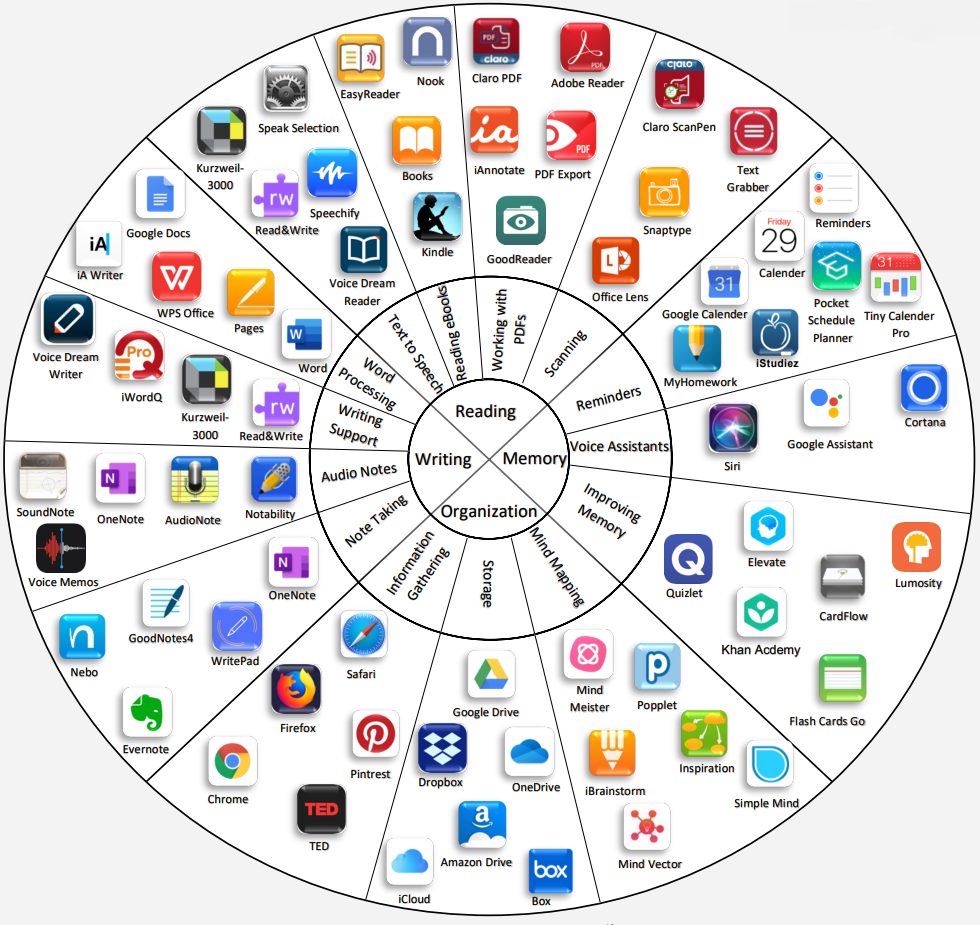
Figure 1. Wheel of Apps (Curry College)
The use of technology is critical to providing an equitable and engaging learning environment in the F2F+ format. Selection of Apps used should be guided by student learning outcomes and course goals. Most students find it optimal to master the use of a few Apps, so it is advisable to select Apps carefully and incorporate low-stakes assignments aimed at familiarizing students with these critical tools.
Below is a list of frequently used apps with a brief description:
Canvas: the LMS used at VTSU currently. Canvas is your go-to organizing tool and your central App for facilitating your F2F+ course. Share and collect files of all types (documents, images, videos, sound files, etc.), schedule components of the course, host discussions, grade assignments, provide feedback, and manage grades.
Zoom: the meetings of F2F+ courses are conducted via Zoom. This App, used with classroom technology, allows students at home to see the same shared screen that can be projected for students attending in-person. Meetings can be recorded. The chat, whiteboard, and polling options allow for direct and equitable engagement of remote and in-person students throughout the class. Zoom analytics can be used to track participation/attendance.
Whiteboard: allows collaboration between students with the link but can also just be used in place of a physical whiteboard during class. The contents get projected via Zoom. This App has a laser pointer function and enables faculty to “call” students to one portion of the board. A perfect App to “call any student to the board” to work on a question in a F2F+ classroom.
Goodnotes: allows the import and annotation of PowerPoint slide decks. Project to all students via Zoom. Incorporate question slides (even on the go) and use Zoom Chat or Canvas to collect student answers for active learning. This App has a laser pointer, so it is easy for faculty to highlight portions of a figure/equation/text they are talking about.
Nearpod: allows import of PowerPoint slide decks. It is easy to add a variety of activity slides. Annotation capacity is glitchy and limited at this point. Student answers can be viewed in real-time. No laser pointer is available in this program.
Microsoft: the Microsoft Apps allow for shared document editing and collaboration between students.
OneDrive: a place to store, share, and collaborate on course files.
Perusall: allows for sharing readings, images, videos and incorporating related discussion/annotation assignments. A perfect way to elicit student engagement with the material ahead of class meetings. Students can attach comments to specific portions of the assignment and discuss within the App as they review the material.
Flip (formerly called Flipgrid): is an app for gathering short video assignments or discussions from students on any topic. Students can view their classmates’ shared videos with ease and respond to them wherever they are. An excellent way to engage all students and provide an alternative means of demonstrating proficiency, while building community among learners.
Padlet: collaborative software for creating and sharing projects. Allows the import of most file types. It is easy to create beautiful, artistic expressions of thought.
YuJa: this App allows for recording, editing, and sharing videos. Record your screen and yourself as you talk about the displayed items. Add captions for accessibility. Import external videos to any part of the recording and edit the product.
Examples of F2F+ Course Resources
Examples of Course Syllabi
Sources of Support
Members of the faculty can request assistance from two primary groups: VTSU IT Shared Services and the Center for Teaching and Learning Innovation. Technical concerns, such as classroom technology issues, should be directed to IT Shared Services whereas pedagogical and course design questions should be directed to the Center for Teaching and Learning Innovation.